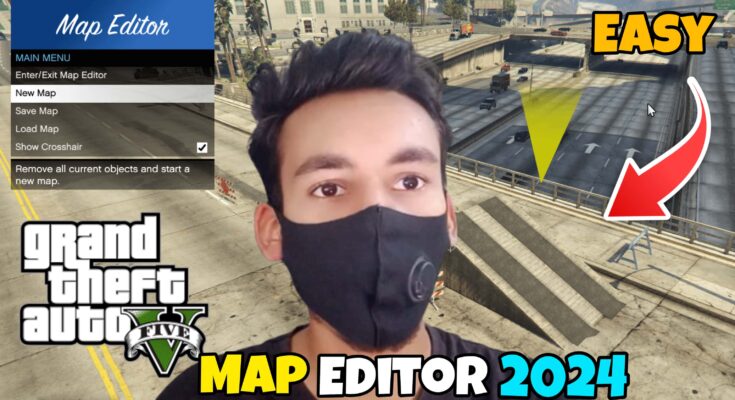Introduction
Probably the most popular open-world game is GTA 5, allowing different game players to explore it and express oneself in many ways. But in order to be more engaged with the very game, specifically for those who are interested in customization, the Map Editor is an absolutely necessary thing. This is quite a powerful mod that enables one to create, edit, and control all the maps within the game—full control over the environment. Want to create a custom race track, design a new mission, or play around with the landscape? The Map Editor is here to help you toward a much more personalized experience within GTA 5.
Step-by-Step Complete Video Guide 👇Must Watch
Prerequisites
Prior to beginning the installation process, make sure your system satisfies the requirements and that you have prepared all the essential tools.
System Requirements:
- A PC with a stable version of GTA 5 installed
- At least 8GB of RAM
- Sufficient storage space (about 1GB for mods)
- A graphics card capable of handling mods
Necessary Software and Tools:
- WinRAR or 7-Zip for extracting files
- Script Hook V
- Native UI
- The Map Editor mod file
Step 1: Downloading the Map Editor
The first step in installing the Map Editor is to download the mod itself. You can find the Map Editor mod on various modding websites. It’s crucial to download it from a reliable source to avoid malware or corrupted files.
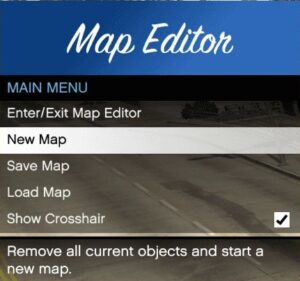
Official vs. Unofficial Sources:
- Official sources: Look for well-known GTA 5 modding communities such as GTA5-Mods.com.
- Unofficial sources: Be cautious when downloading from lesser-known websites. Always check user reviews and ratings.
Choosing the Right Version:
- Make sure to download the version of the Map Editor that matches your game version to ensure compatibility.
Step 2: Installing Script Hook V
Script Hook V is a critical component that allows the Map Editor and other mods to function within GTA 5. It essentially “hooks” into the game and enables the execution of custom scripts.
What is Script Hook V?
- Script Hook V is a library that allows the use of native GTA 5 scripts in custom .asi plugins.
Step-by-Step Installation Guide:
- Download Script Hook V from a reliable source.
- Extract the downloaded files.
- Copy the ScriptHookV.dll file into the main GTA 5 directory, typically found at
C:\Program Files\Rockstar Games\Grand Theft Auto V. - Also, copy the dinput8.dll file to the same directory. This file acts as an ASI loader, allowing the game to load custom mods.
Step 3: Installing Native UI
Native UI is another essential tool required for the Map Editor. It provides the necessary user interface elements within the game.
Importance of Native UI:
- Native UI allows the Map Editor’s menus and options to be displayed properly, making it easier to navigate and use.
How to Install Native UI:
- Download the Native UI mod from a trusted source.
- Extract the files using WinRAR or 7-Zip.
- Place the NativeUI.dll file into your GTA 5 scripts folder, which is located in the main directory.
Step 4: Setting Up the Map Editor
With Script Hook V and Native UI installed, you’re now ready to set up the Map Editor.
Extracting Files:
- Extract the Map Editor files from the downloaded archive.
Placing Files in the Correct Directory:
- Move the MapEditor.asi file into the main GTA 5 directory.
- Place the
MapEditorfolder (which contains the necessary data and settings) into the scripts folder within your GTA 5 directory.
Step 5: Launching GTA 5 with the Map Editor
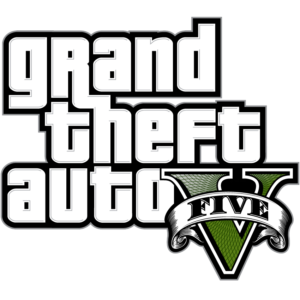
Now that everything is in place, it’s time to launch GTA 5 and test the Map Editor.
Testing the Installation:
- Start GTA 5 and load into Story Mode.
- Press the F7 key to open the Map Editor menu. If everything is installed correctly, the menu should appear without any issues.
Common Issues and Fixes:
- Game crashes on startup: Ensure that all files are placed in the correct directories and that you have the latest versions of Script Hook V and Native UI.
- Map Editor menu doesn’t open: Double-check the installation of the MapEditor.asi file.
Step 6: Basic Usage of the Map Editor
With the Map Editor successfully installed, you can now start using it to modify the game world.
Opening the Map Editor:
- Press F7 in-game to open the Map Editor menu.
Navigating the Interface:
- Use the arrow keys and mouse to navigate through the menu options.
- You can place objects, move them, or delete them using the provided controls.
Step 7: Creating Your First Map
Creating custom maps is one of the most exciting aspects of using the Map Editor.
Placing Objects:
- Select an object from the menu and use the mouse to place it in the world.
- Rotate and scale objects to fit your design.
Saving and Loading Maps:
- Save your map through the menu options to avoid losing your work.
- Load saved maps at any time to continue editing or to test them in the game.
Step 8: Advanced Features of the Map Editor
The Map Editor also offers advanced features for users who want to take their creations to the next level.
Scripting and Customization:
- Use custom scripts to add functionality to your maps, such as triggers or events.
- Customize the environment by changing weather conditions, lighting, and more.
Integrating with Other Mods:
- Combine the Map Editor with other GTA 5 mods to create even more complex and dynamic maps.
Step 9: Troubleshooting Common Problems
Even with careful installation, you might encounter some issues while using the Map Editor.
Game Crashes:
- If your game crashes frequently, it might be due to incompatible mods or corrupted files. Try reinstalling the Map Editor and Script Hook V.
Missing Files or Errors:
- If you receive errors about missing files, ensure that all necessary files are in the correct folders and that they are up to date.
Step 10: Tips and Tricks for Using the Map Editor
Remember these pointers to get the most out of the Map Editor.
Best Practices:
- Always backup your game files before installing new mods.
- Regularly save your maps to avoid losing progress.
Creative Ideas:
- Use the Map Editor to recreate famous real-world locations.
- Design custom missions or challenges to share with the GTA 5 community.
Safety

Although GTA 5 modification can significantly improve your gaming experience, you should be aware of the consequences.
Understanding Modding Risks:
- Mod installation occasionally results in crashes or unstable games. Make sure your game and mods are up to date and only ever download from reliable sources.
Avoiding Online Bans:
- Rockstar Games has the right to ban users who use mods in Grand Theft Auto Online. Using mods like the Map Editor exclusively in Story Mode is recommended.
Conclusion
By installing the Map Editor in GTA 5, one can do almost everything in respect to game customization and creating individual experiences. The following steps will install the Map Editor and get you started on making your own maps. Be it an advanced modder or a first-timer, the Map Editor is the very fundamental requirement for any GTA 5 player seeking to grow in creativity.
FAQs
What if the Map Editor does not work?
First of all, make sure that all files are installed in the correct directories, and that you have the newest versions of Script Hook V and Native UI installed.
Can I use the Map Editor in GTA 5 Online?
No, using mods like Map Editor in GTA 5 Online will get you banned. Use the Map Editor in Story Mode only.
Is it safe to install Map Editor on my PC?
Yes. Provided you download the mod from a trustworthy source and follow the installation guide to the very letter.
How can I update the Map Editor?
Check the website where you downloaded the Map Editor for an update. Then download the new version, replacing the old files in your GTA 5 directory.
Are there alternatives to Map Editor for GTA 5?
Indeed, other map modding tools do exist, but the Map Editor is really one of the most well-known and easiest to use pieces of software.
LINK 1:
DOWNLOAD MAP EDITOR : Click Here
LINK 2:
DOWNLOAD OBJECT SPAWN UNLOCKER 1.1 : CLick Here
LINK 3:
DOWNLOAD LATEST SCRIPT HOOK V : Click Here
LINK 4:
DOWNLOAD SCRIPT HOOK V DOTNET 2024 : Click Here
LINK 5:
DOWNLOAD SCRIPTHOOKVDOTNET-V3.6.0-NIGHTLY.96 : Click Here
LINK 6:
DOWNLOAD NATIVE UI 2024 : Click Here